Firmware Upgrade Guide for Amlogic devices
BEFORE START
What you need:
Image file
Host PC
USB OTG Cable
Supported host OS: Windows XP (32/64bit) Windows 7 (32/64bit) Windows 8 (32/64bit) Windows 10 (32/64bit)
ATTENTION!
If you download OTA zip package there are two ways how update your device: via Android (list below main firmware guide) or via recovery.
If you download full firmware (zip file contains img file this guide and usb burning tool) please read following instructions.
Here is the video showing main steps of reflashin process:
TIP
USB Burning tool is common firmware for Amlogic SoC
1. You need to download the firmware archive. You should be sure, that using current firmware fits for your device otherwise it could cause harmful consequences.
2. Unpack zip archive. In directory, you can find firmware file “img” and USB_Burning_Tool_v2.0.5.15.
3. Installing USB_Burning_Tool_v2.0.5.15. During installation, you should allow to install additional drivers for amlogic devices detection.
4. Run and Change to English language in menu
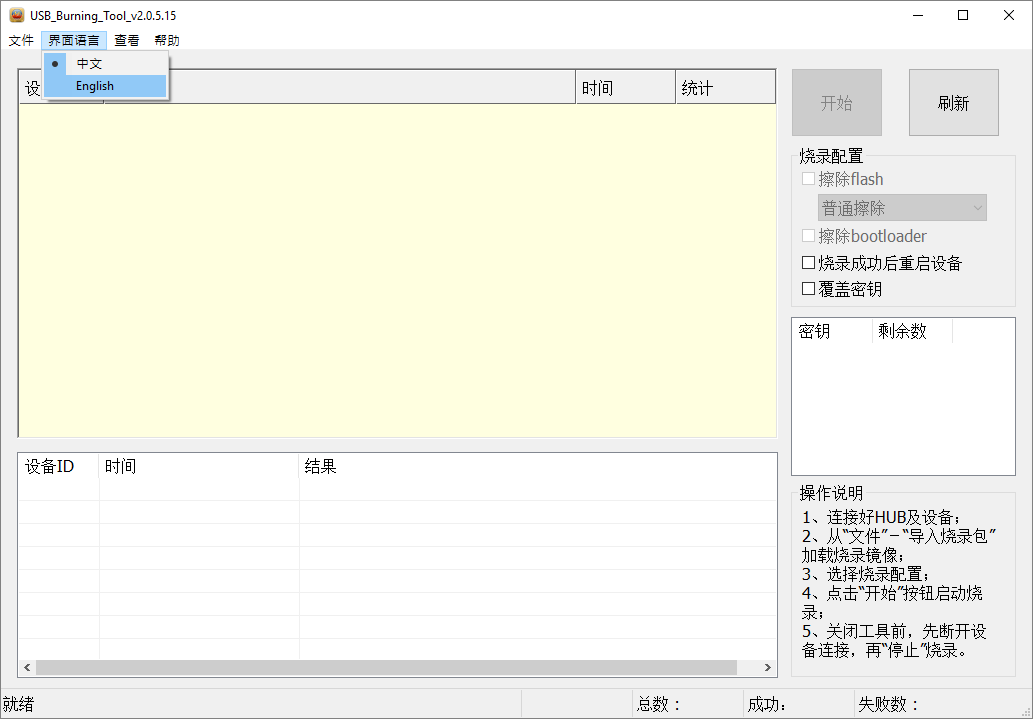
5. Open firmware file (File-Import Image) and press start.
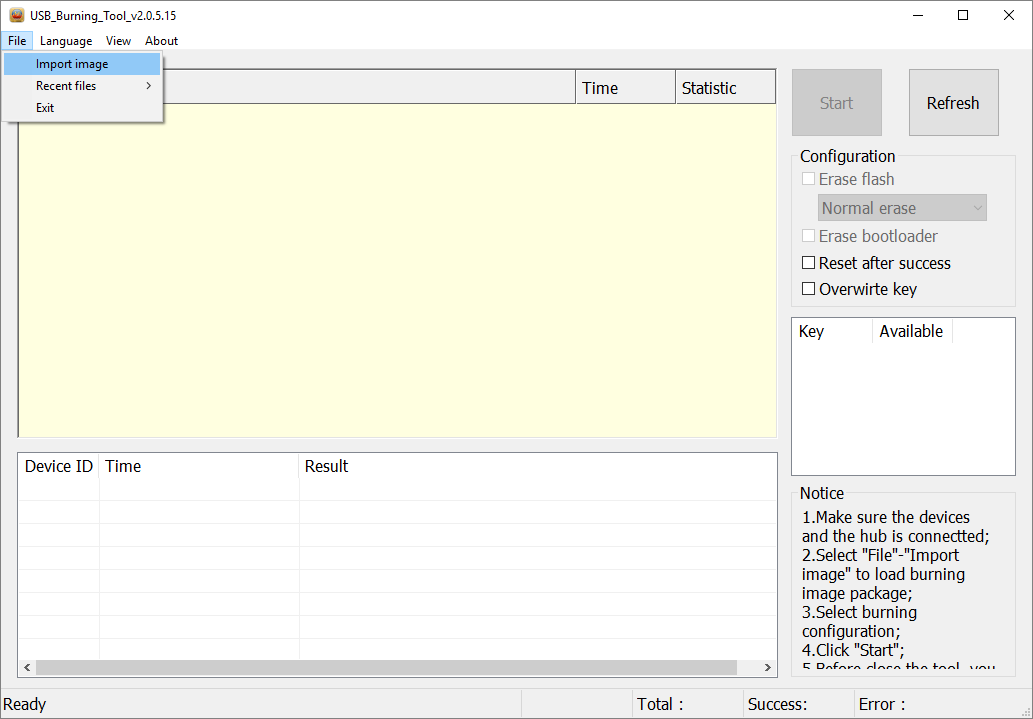
6. Connect device to PC via otg usb using usb A type cable. Device turns on automatically.
7. When PC detects device, reflashing starts automatically. If it has not happened, you should check amlogic drivers in device manager and repeat it’s installing.
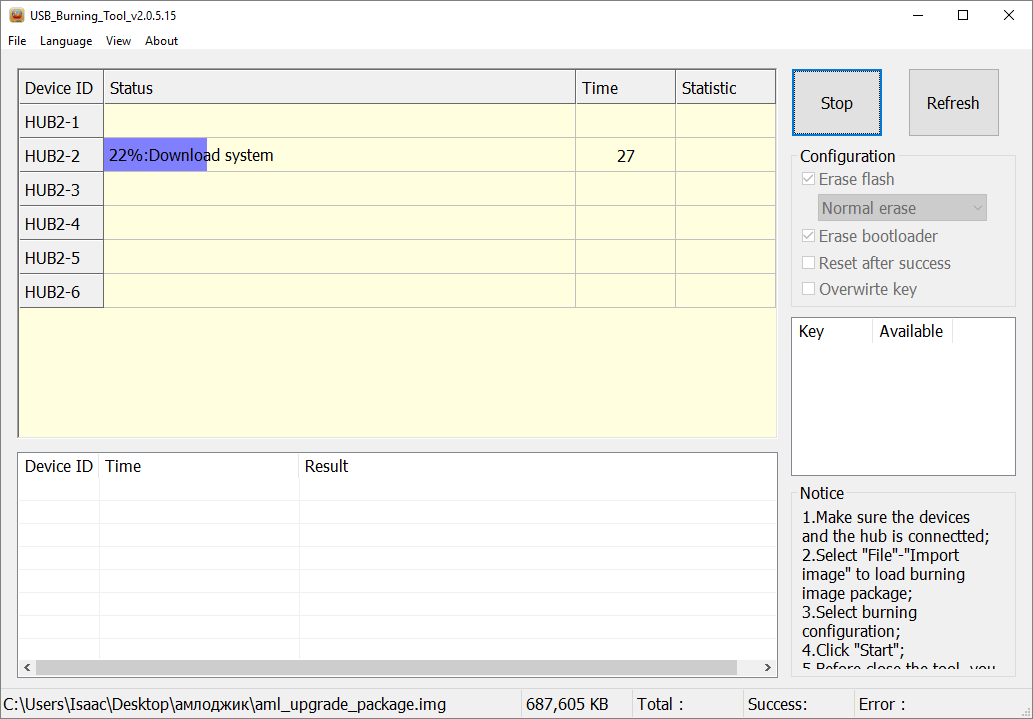
8. After reflashing device you should see “result: burning successful” message and disconnect device from host PC.
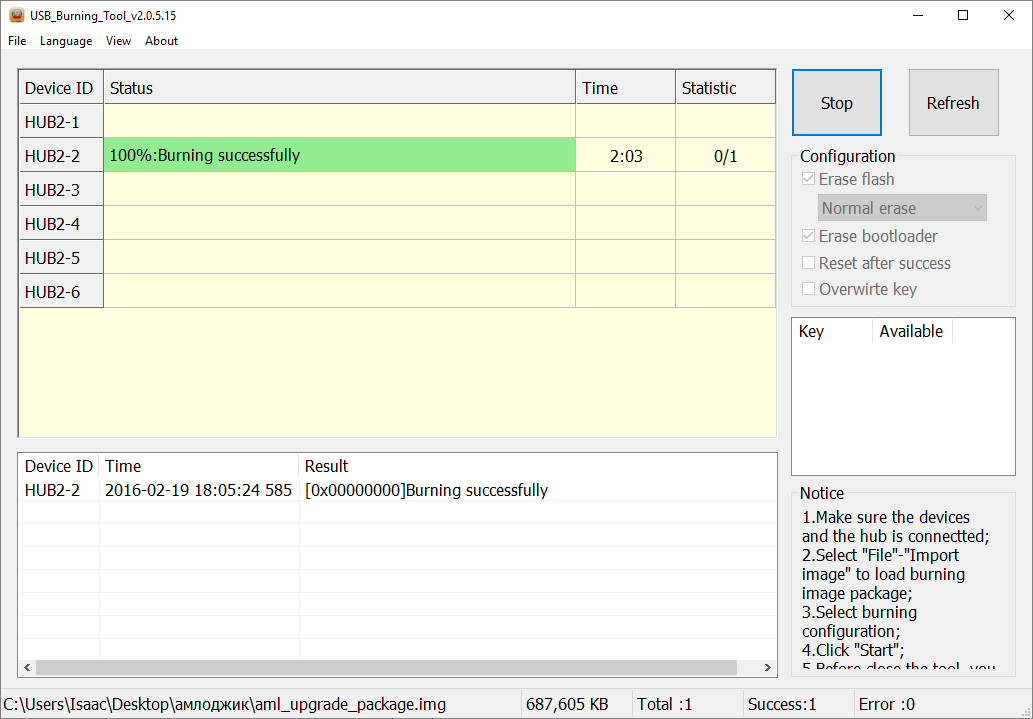
9. Disconnect device from host PC.
OTA FIRMWARE UPGRADE (can be different on NON Ugoos devices)
Installing firmware from Android system:
1. Download the archive with firmware in zip format. Then place downloaded file on flash card or usb flash drive. Plug sd/flash card in device.
2. Start device, run settings, then about:
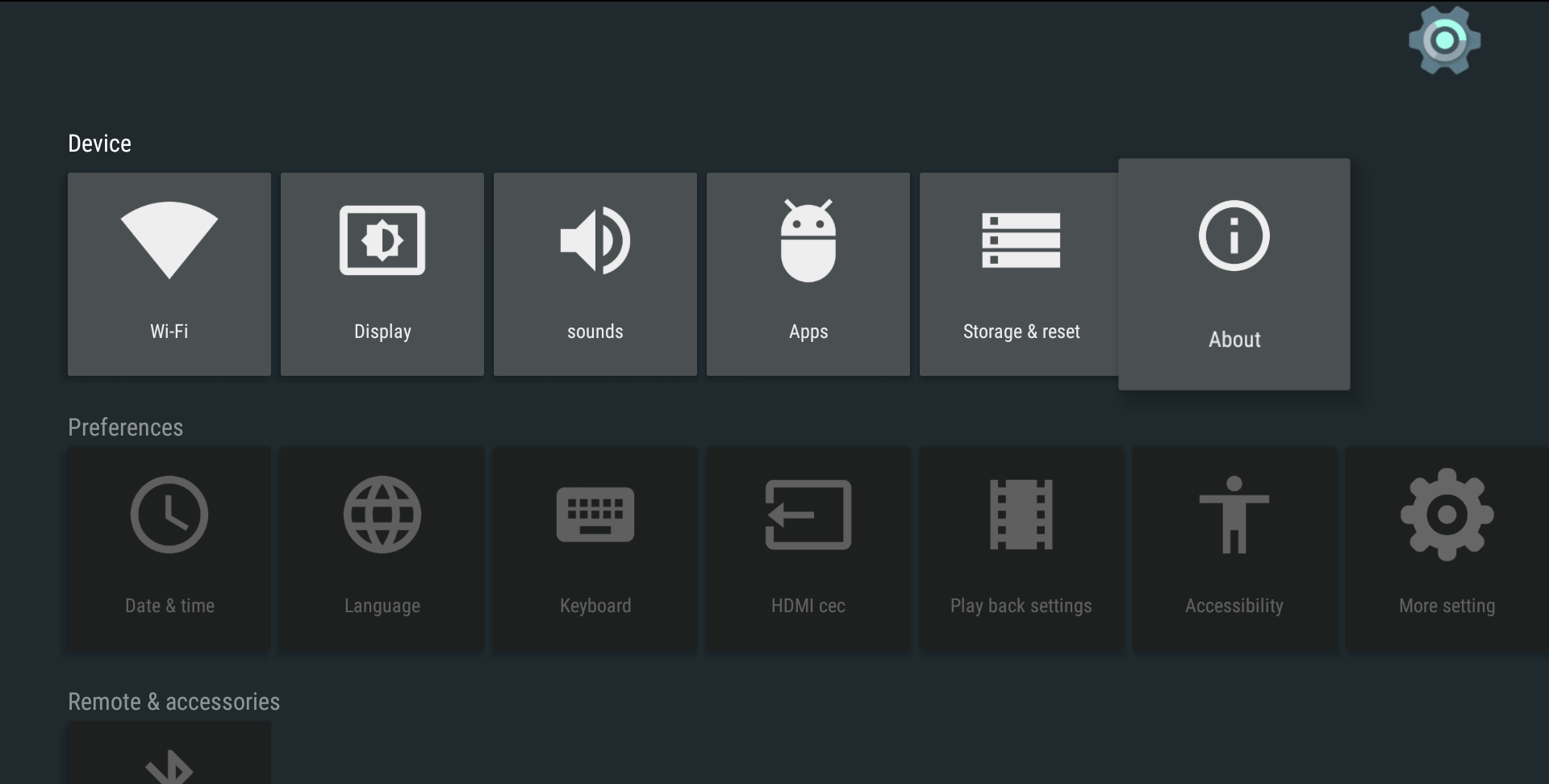
3. Run system update:

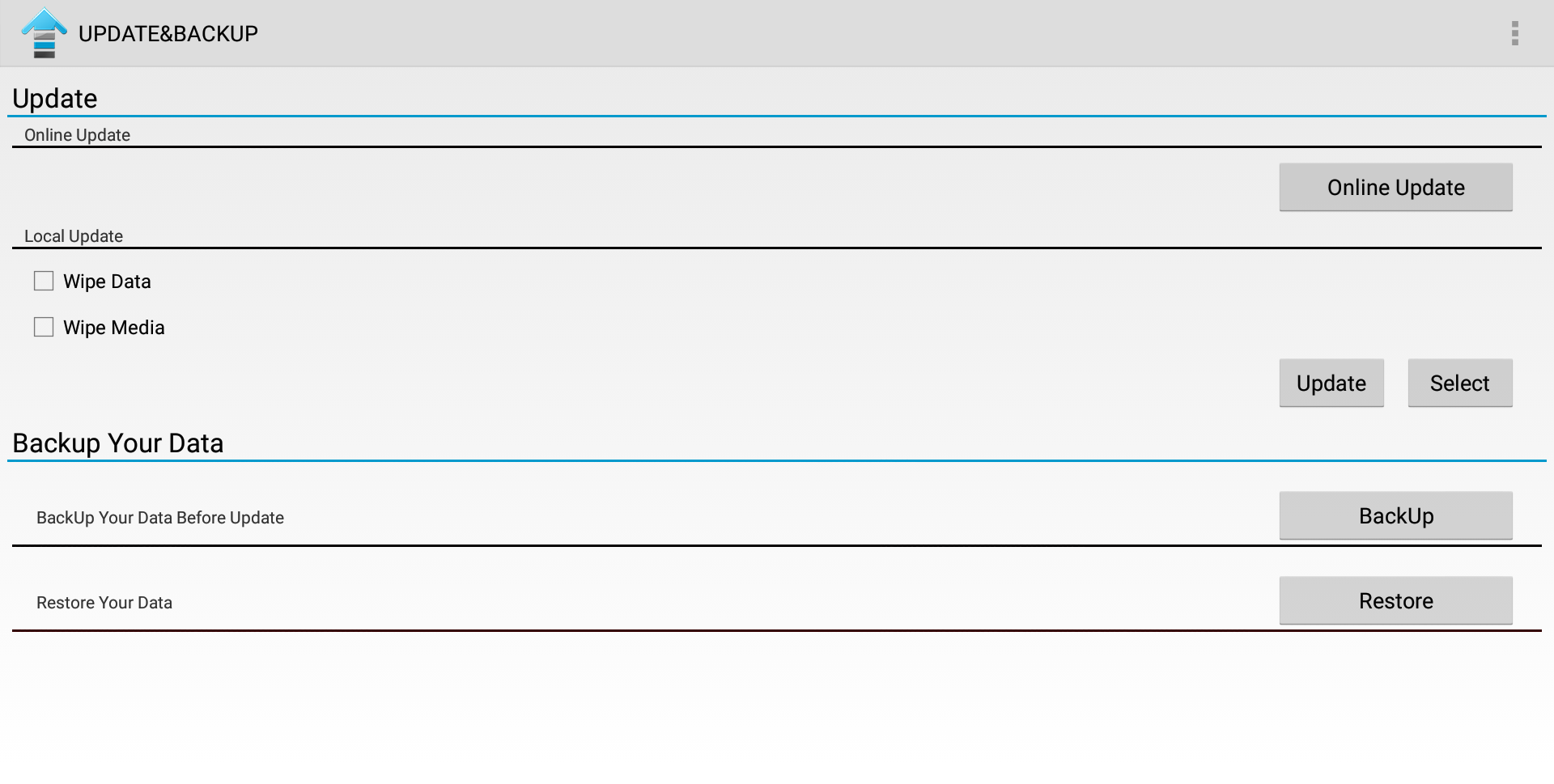
4. In “Local update” menu press “select” button and choose the update zip file:
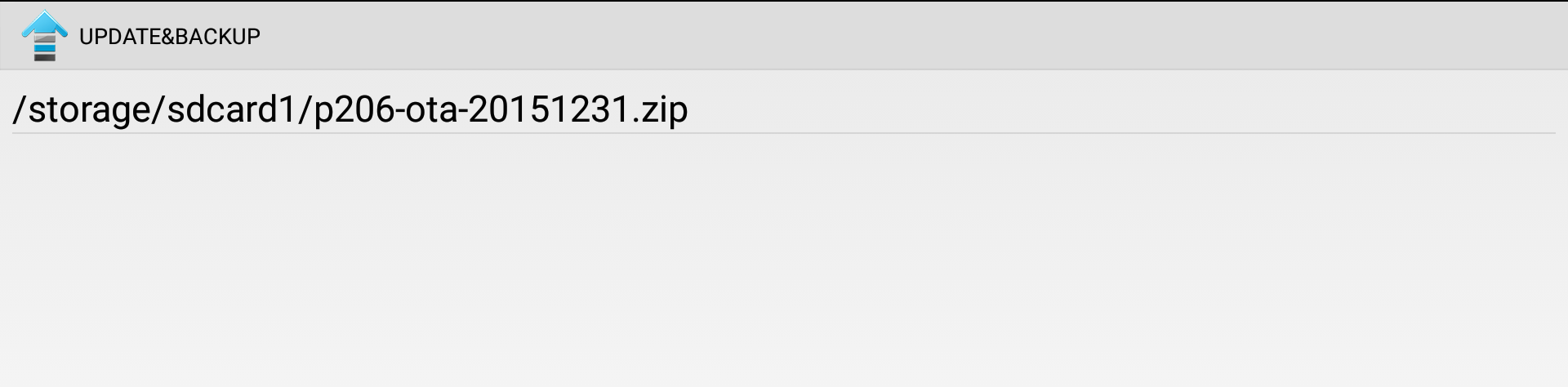
5. Then press update: device reboot and start installing firmware. Do not power off device during installing.
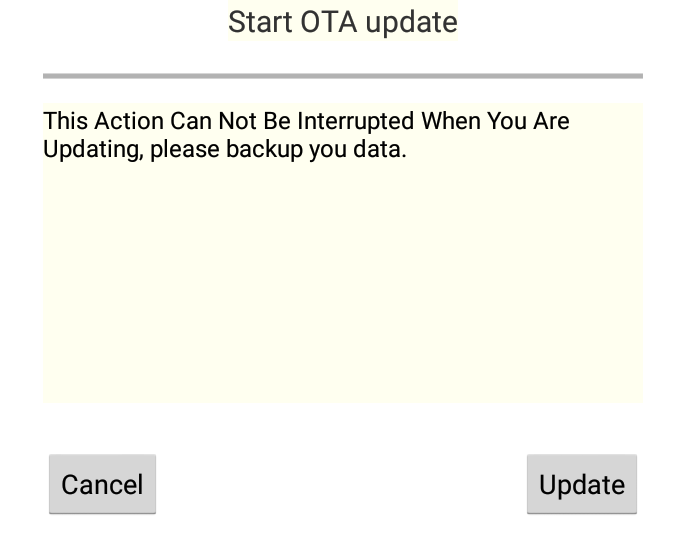
Reflashing firmware from recovery menu:
1. Insert usb flash drive with OTA update package in Box
2. Hold recovery button and turn on the device
3. In recovery menu choose option “update from ext”
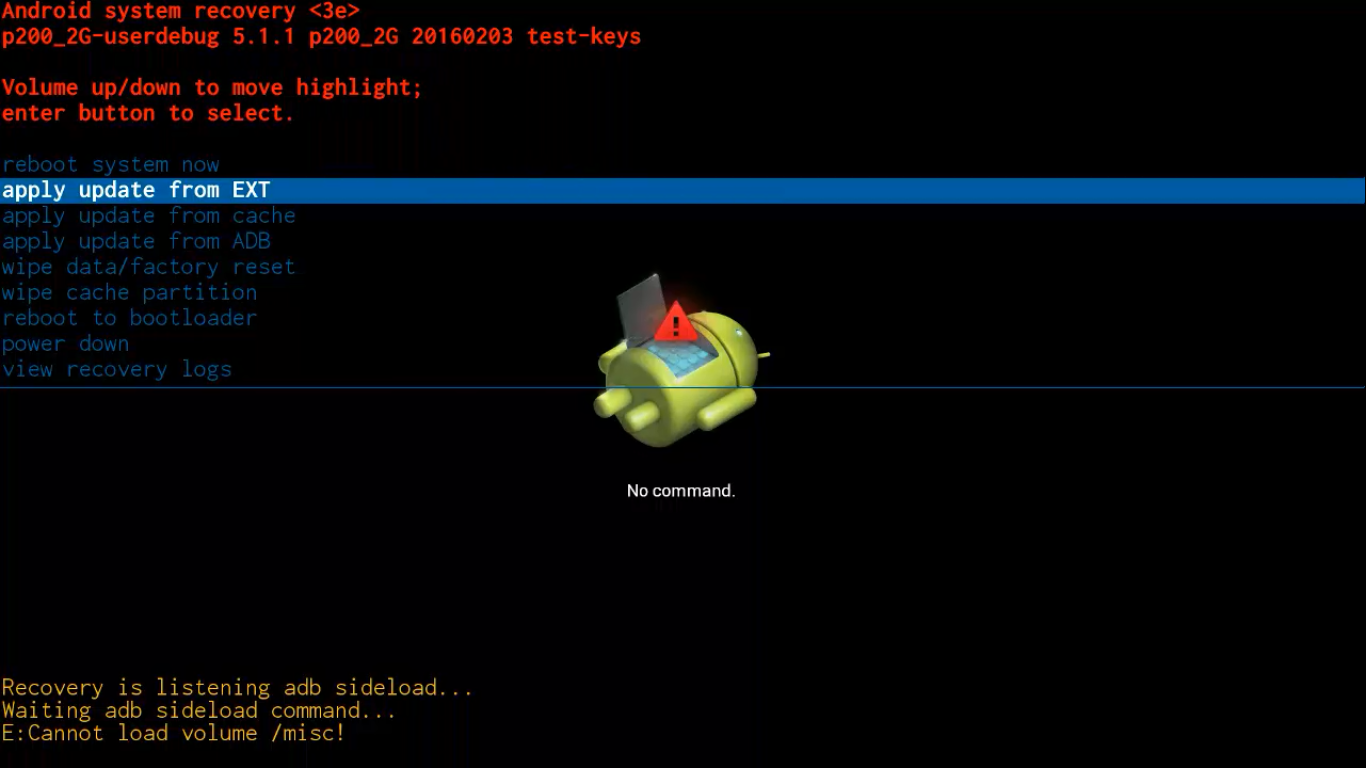
4. System let you choose sd card or usb drive. You should choose udisk.
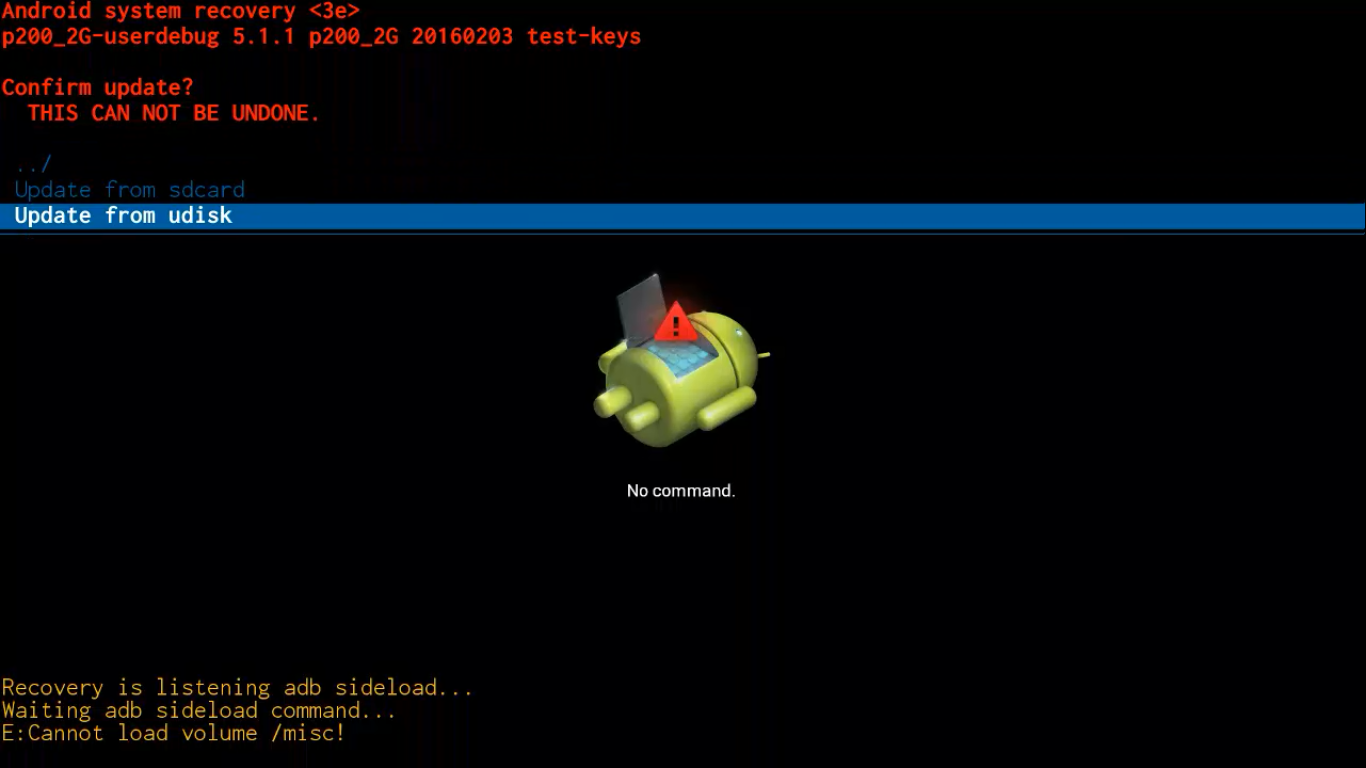
5. Then you choose update zip file previously downloaded on usb drive and system start uploading, checking and installing firmware.
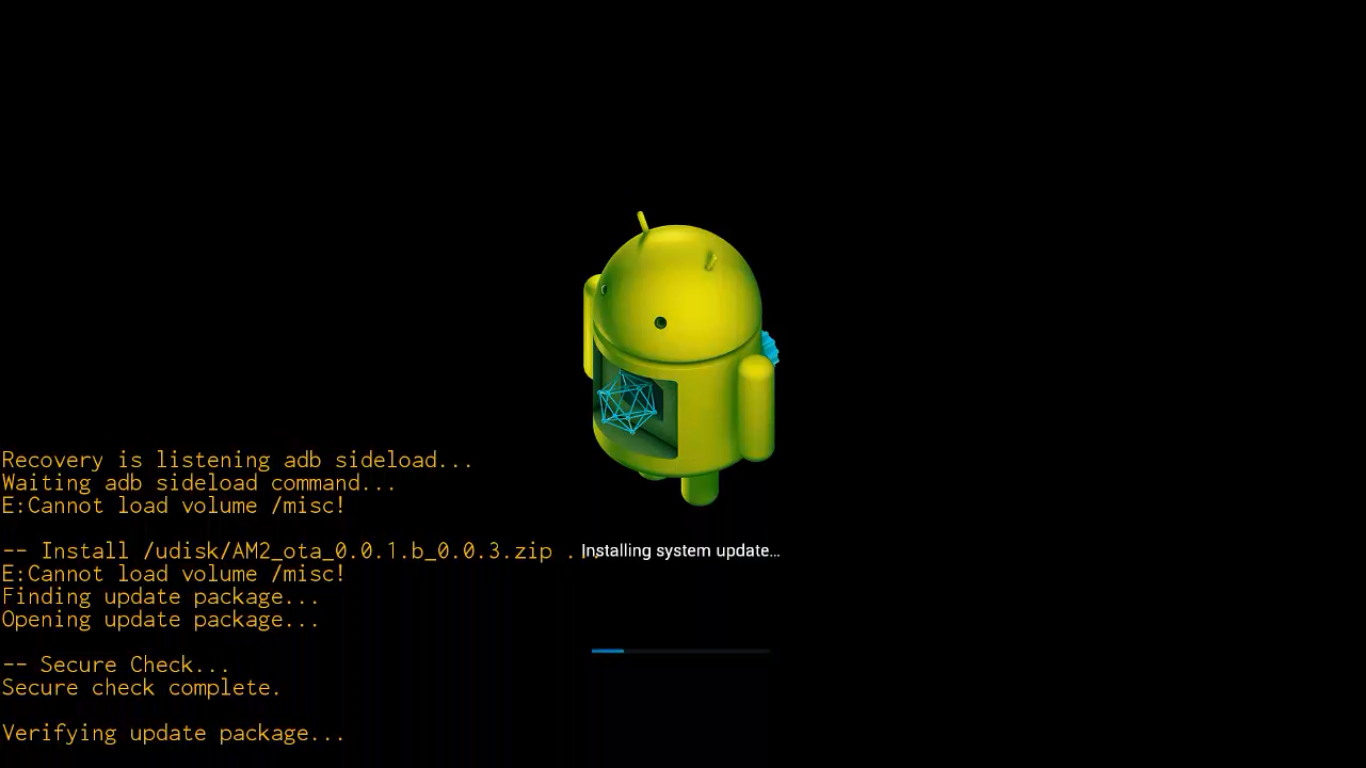
OTG usb ports on Ugoos devices:
Ugoos AM1

Ugoos AM2

Ugoos AM3



If you bricked your device (soft brick):
The easiest way to solve this, without need of short circuit of the NAND pins, is to use Amlogic Bootcard Maker to make a bootable micro SD card with your device stock firmware.
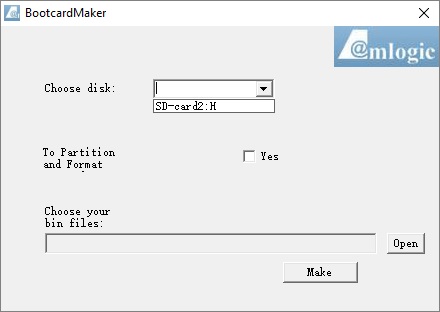
Just upload firmware image on (Micro) SD Card and put it in your device.
You will be able to enter into recovery and the firmware will be flashed automatically. When the TV BOX reboots, remove the micro SD Card, this step is very important, wait 4-5 minutes and the update will completed.
Find us:
