System Ugoos Features
Root
Root feature gives you ability to change system files manually or using other apps.
Usually users know why they need it. Most of the time special apps required root rights because they need to get info from some secured files of your device. If you don’t know why you need, you better to keep this option off.
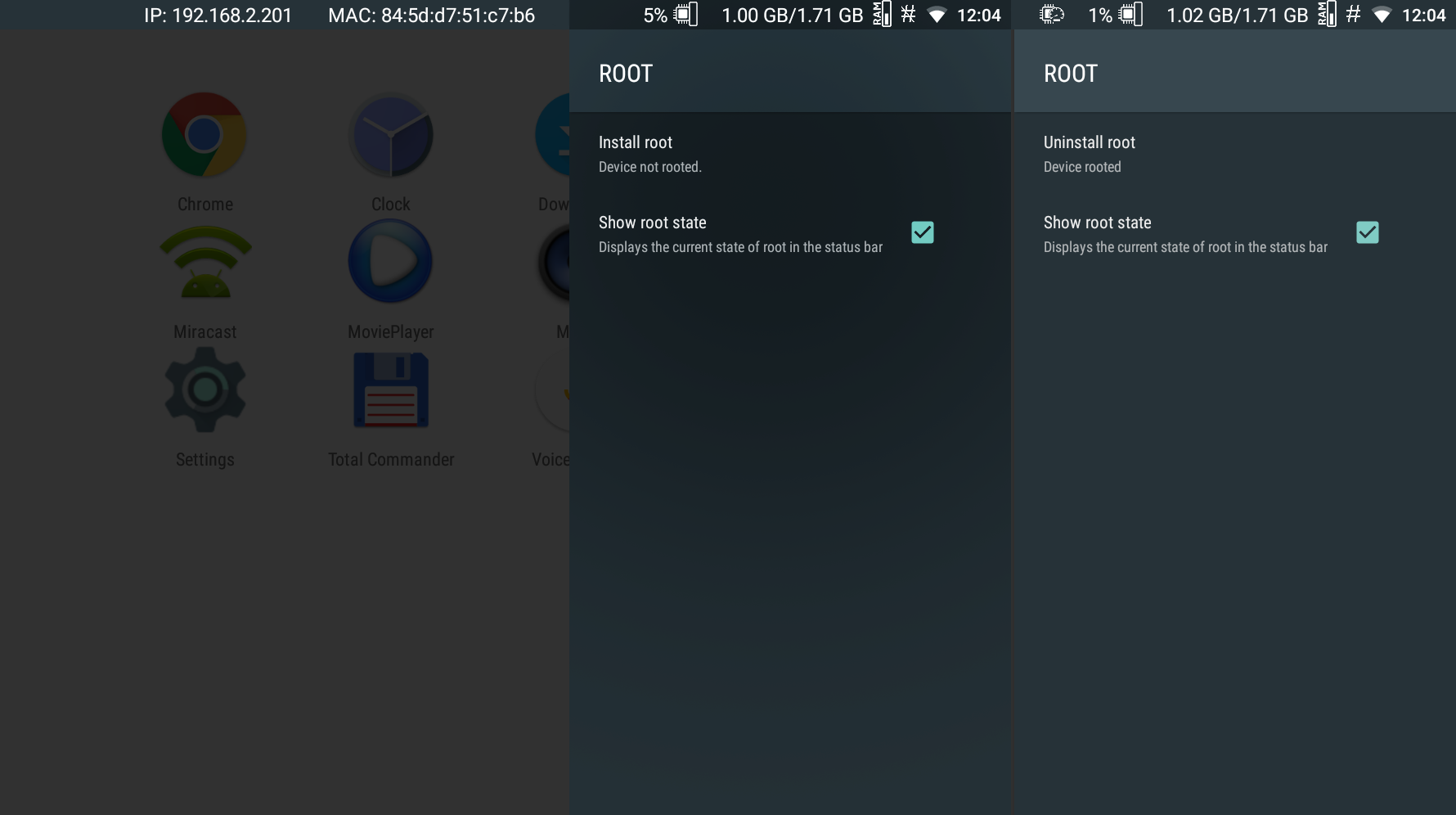
Root feature has two options: silent root is when all the apps get root when they need, and SuperSu app installation, when you manually able to choose an app to provide root access.
You can turn it on in: Settings -> Ugoos Settings -> Root
Samba Client (File server)
Easy way to share any files through your local network.
You can turn on file server feature and choose the folder you want to share in local network including USB storage devices and TF Cards. Also you can establish password access if you want to limit connection to files.
You can turn on file server in: Settings -> Ugoos Settings -> Samba Server
CIFS and NFS Clients
These functions make shared Windows folders visible in Android system. It will looks like you have the mirror of actual folder on your device.
There is a simple sequence on how to add your folder:
Enter device IP address in local network, where folder stores
Enter folder name or/and path to the folder
Input login and password if need (only for CIFS client)
Input folder name for TV Box, which can be created and connects with that one on anther device.
If after all settings finished, you try to turn on the function and nothing happen, please check you settings again, or accessibility of a folder.
Hardware Monitor
Hardware performance visualization is a useful feature if you prefer to control actual work and speed of your device. Information includes temperature, CPU clock speed and load, RAM load, network speed. Data display in upper bar, with ability to provide also digital values. IP address and Mac address in upper bar is also available.
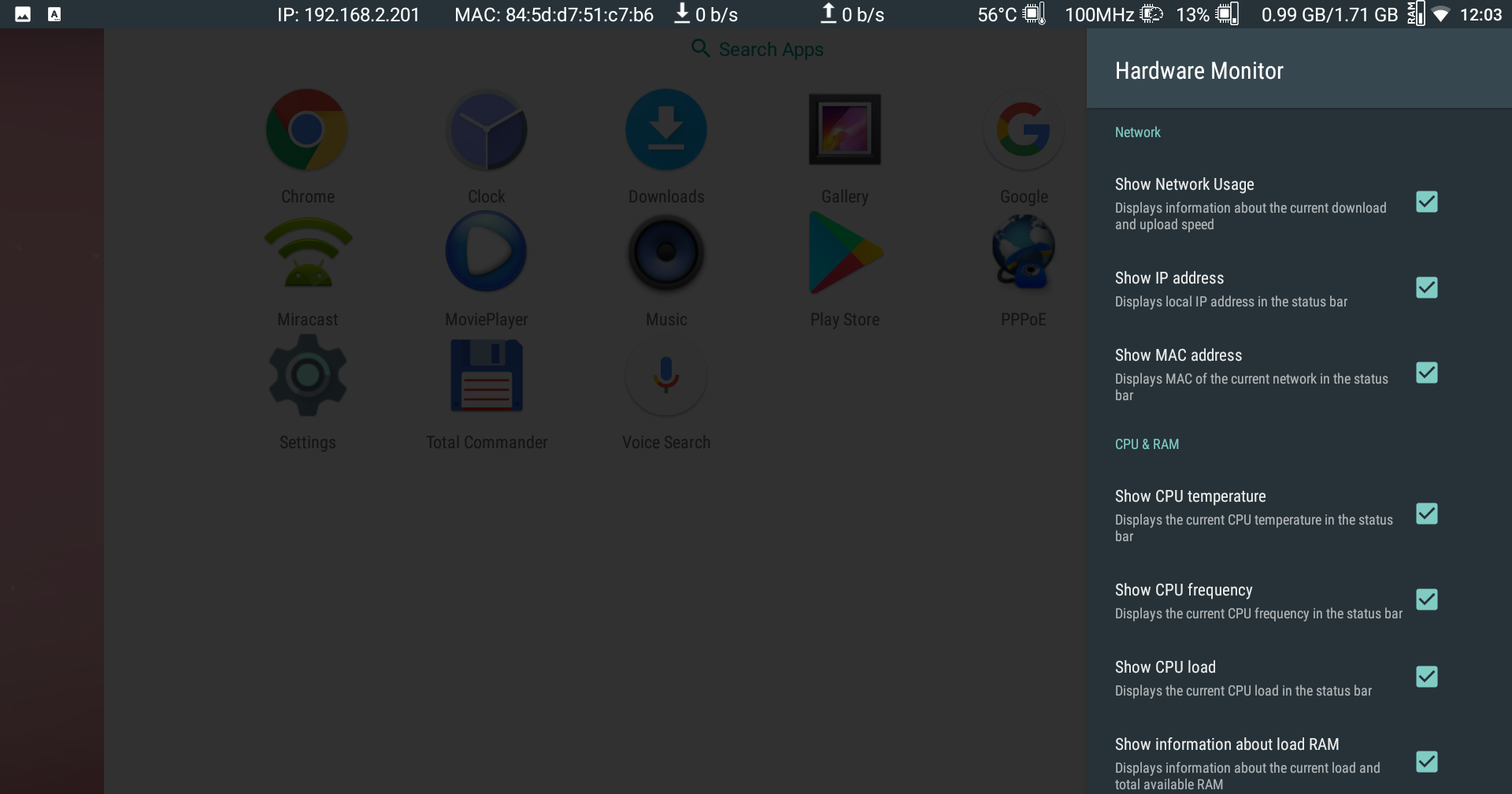
You can control your Box hardware performance more effectively. We added ability to place animated graphic icons in the upper bar, which can show real time main hardware values.
You can turn on file server in: Settings -> Ugoos Settings -> Hardware Monitor
Debug Settings & Log Viewer
This option will be useful for developers. Simple switchers let you connect device for application diagnostics using ADB via USB or Wi-Fi. Also Debug settings gives ability to gather Log files during TV Box processing.
You can find this function here: Settings -> Ugoos Settings -> Ugoos Log Viewer
You need start logging process and perform activity you had problem with. Details will be stored in separate text files.
User Scripts
This function gives you ability to run your created scripts without rooting device. In System Ugoos there is a “User scripts” menu. If you activate this function, folder called “init.d” will be created in internal memory after system reboot. First press “Run now” button will create this folder automatically. Each reboot or pressing this button will set scripts running.
Ethernet settings & Fake WIFI
We add our standard Ethernet features like ability to add USB Ethernet and change interfaces due to your requirements. Here something interesting for you. We add “Fake” WiFi function. If Play Market requires using only WiFi connection for downloading big data file for application but you have only LAN connection. Fake WiFi masks your connection as active WiFi.
You can find this function: Settings -> Network -> Ethernet
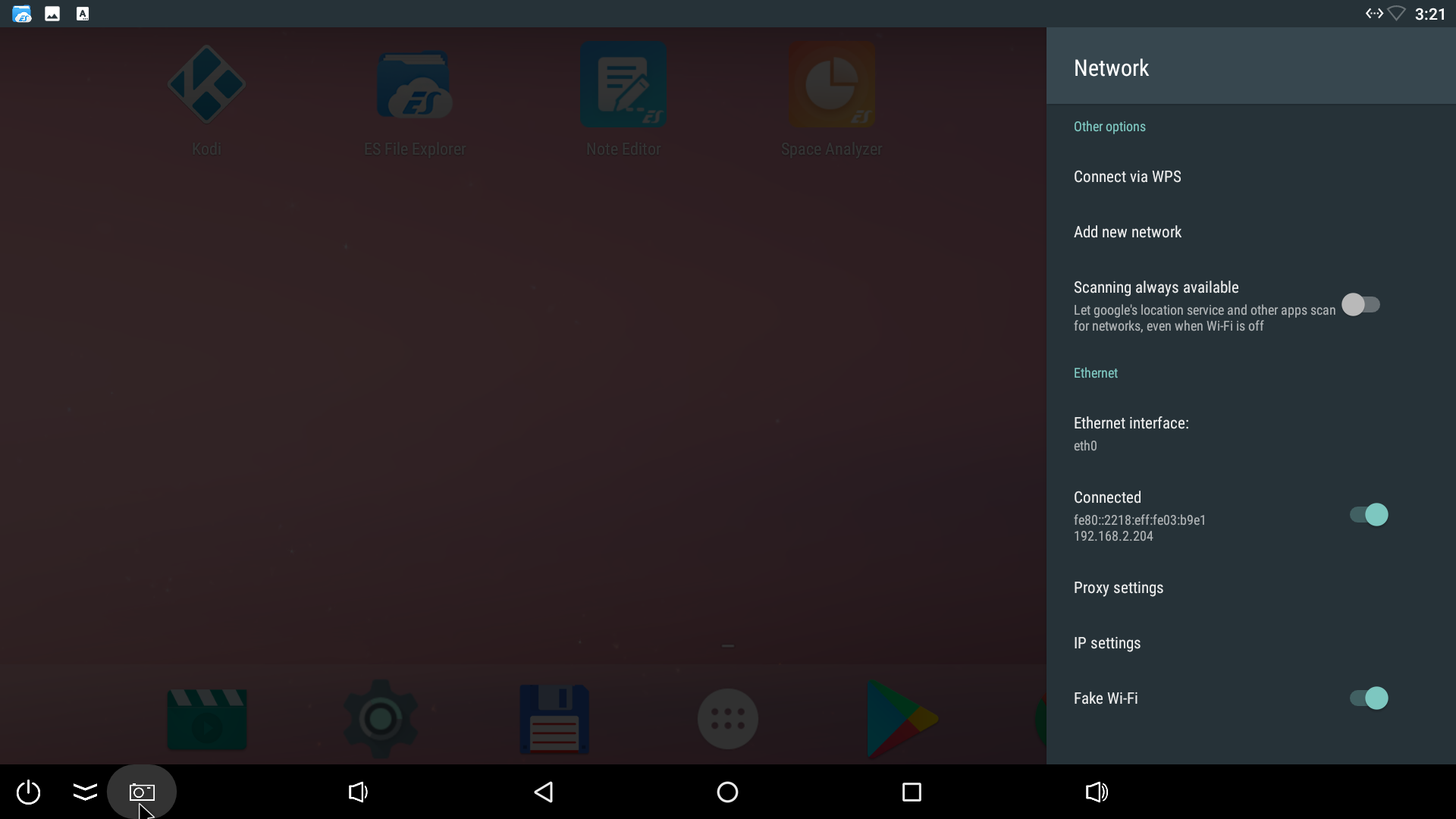
Ethernet switcher
This feature let users attach additional USB LAN ports. We add management tab in Ethernet settings, so now you can activate/deactivate and switch between LAN interfaces in one click.
Run Ethernet management: Settings – Network – Ethernet
WebView for developers
We add this function mostly for Android developers. In developers menu you can now choose which WebView version you want to use: Play Market official WebView, System WebView, Chrome WebView and others.
Magisk Support
Magisk is a suite of open source tools for customizing Android which covers the fundamental parts for Android customization: root, boot scripts, SELinux patches, AVB2.0 / dm-verity / forceencrypt removals etc.
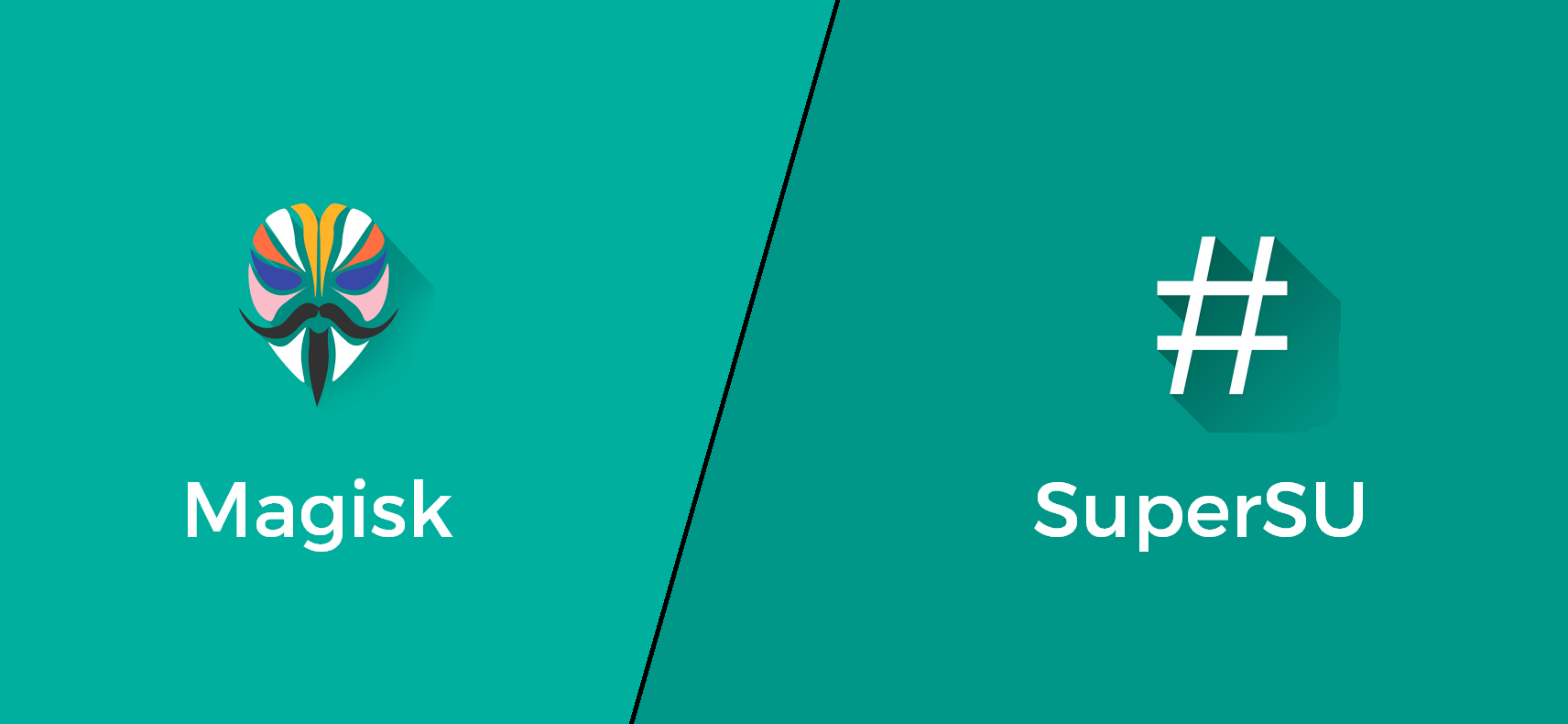
Furthermore, Magisk provides a Systemless Interface to alter the system (or vendor) arbitrarily while the actual partitions stay completely intact. With its systemless nature along with several other hacks, Magisk can hide modifications from nearly any system integrity verifications used in banking apps, corporation monitoring apps, game cheat detections, and most importantly Google's SafetyNet API. Magisk is available to install for Ugoos AM3 via TWRP.
Hide Bars Settings
Pretty simple but still useful feature helps you to hide not all bars but only upper or lower one at your taste. Hide Bar Setting: Settings -> Ugoos Settings -> System -> System bars

Time correction
Now you will be able to set their own ntp server, if you had problems with current one. Also, system will save power disconnection time and when you will plug in your device again, you will get more closest time until server will update it to a current values.
Set ntp server: settings – date & time – NTP server
Input Devices Settings & Remote Control App
We add an ability to change functionality of buttons of your Remote control. Now you can choose the buttons to open any installed applications. In order to use this function, you need to run “Remote Control Buttons” app in main menu.
Input Devices Settings working as a Gamepad Settings for gamepads in Ugoos firmwares. Connected air mouse, keyboard or other device can be manually customized using several scenarios like: using for installing main action buttons, Dpad buttons, numeric, latin, media buttons and others.
Daydream
In this option, we add ability to choose and set actions for sleep timer and power key on RC
You can disable sleep timer at all or choose appropriate time and set RC power key using three positions: sleep and shutdown. In addition, bug with wake on motion feature was fixed.
Also, we added additional timer for action after day dream: sleep or turn off.
Display -> Daydream -> Power key action/Power action timer
Sound settings and Bitstream fix (rockchip devices only)
For KODI users we make ability to turn on spdif passthrough and Bitstream in Android settings to make sure these features works correctly. Default output makes all settings standard if you use another app for playback. Passthrough should work if you turn on this function in both Android Settings and Kodi settings.
